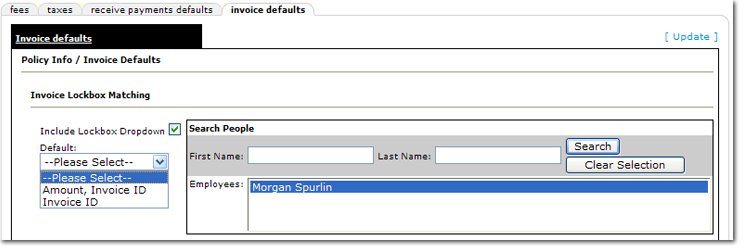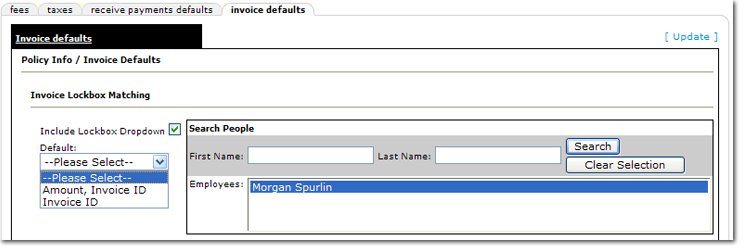Invoice Defaults Tab
To Use the Invoice Defaults Tab
- On the Primary menu,
click ORGANIZATION.
- Click the accounting > invoicing setup > invoice defaults tab. The Invoice defaults screen is displayed.
- Make selections in the Invoice Lockbox Matching area to facilitate lockbox processing. Options in this area are:
- Include Lockbox Dropdown: When selected, a selection list for matching is displayed at the invoice. The matching option must be selected to post the invoice. If this option is not selected and lockbox processing is done, matches will be based on Amount and Invoice ID.
- Default: The selection here determines the matches available at invoice:
- Please Select: User will always have to select an item at the invoice.
- Amount, Invoice ID: The invoice for lockbox processing must match the Amount and Invoice ID. A zero invoice amount will be ignored. The invoice amount must match so there are no residuals.
- Invoice ID: The invoice for lockbox processing match will apply payment based on Invoice ID only. A zero invoice amount will be ignored. Excess payment will apply residual for the receive payment.
- Search People: Provides a means to associate a specific individual to the downloaded lockbox file. This name will display as the Updated By name in the lockbox batch header.
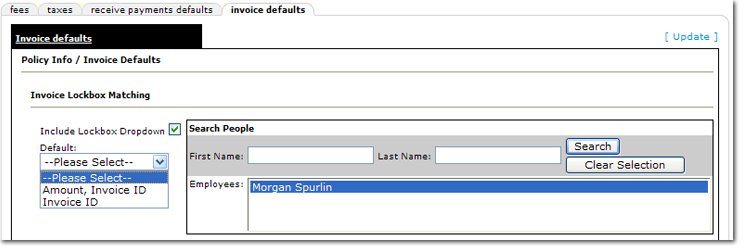
- Make selections in the Policy Servicing area to determine if default policy info tab annualized or estimated values should be used or if copies of the values that already exist in the policy being serviced should be used. The following items are copied for each servicing type listed. Bill To, Premium, Fees, Taxes, Agency Commission, Third Party Commission, and Other Commissions. Percentage rates will use calculations from the appropriate base and flat rates will copy exactly.
- Market Existing
- Mass Marketing
- Renewal
Note: If the Allow Override check box is selected, the carrier policy info values for the renewal policy can be copied from another of the client's policies or the defaults can be used.
- Select the Permit Production Credit line item total over 100% option if the policy info and invoicing production credit can exceed 100%. When selected, this function allows over allocation when editing an invoice. When entering a total over 100% in the policy info, a warning will be displayed, but the excess will be permitted.
Or
Select the Production Credit line item total must be 100% option if the policy info and invoicing production credit cannot be less than or greater than 100%. Entries that do not equal 100% will not allow the policy to be placed in force or an invoice to be posted.
Note: Regardless of which option is selected, a total production credit over 100% will be added to the Unallocated section of the Production Credit report.
- Once a selection has been made, click [Update]. The changes are saved.
Adding / Editing Production Credit